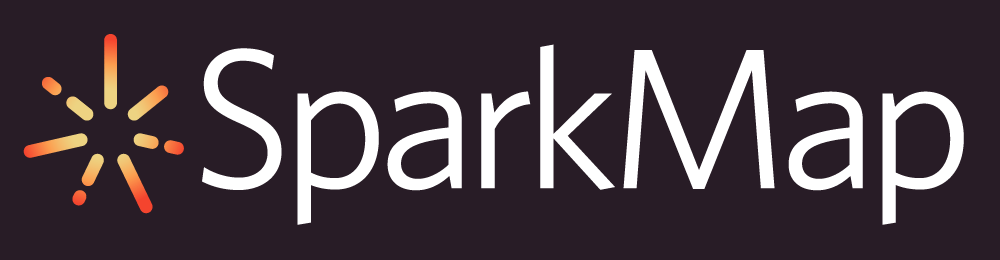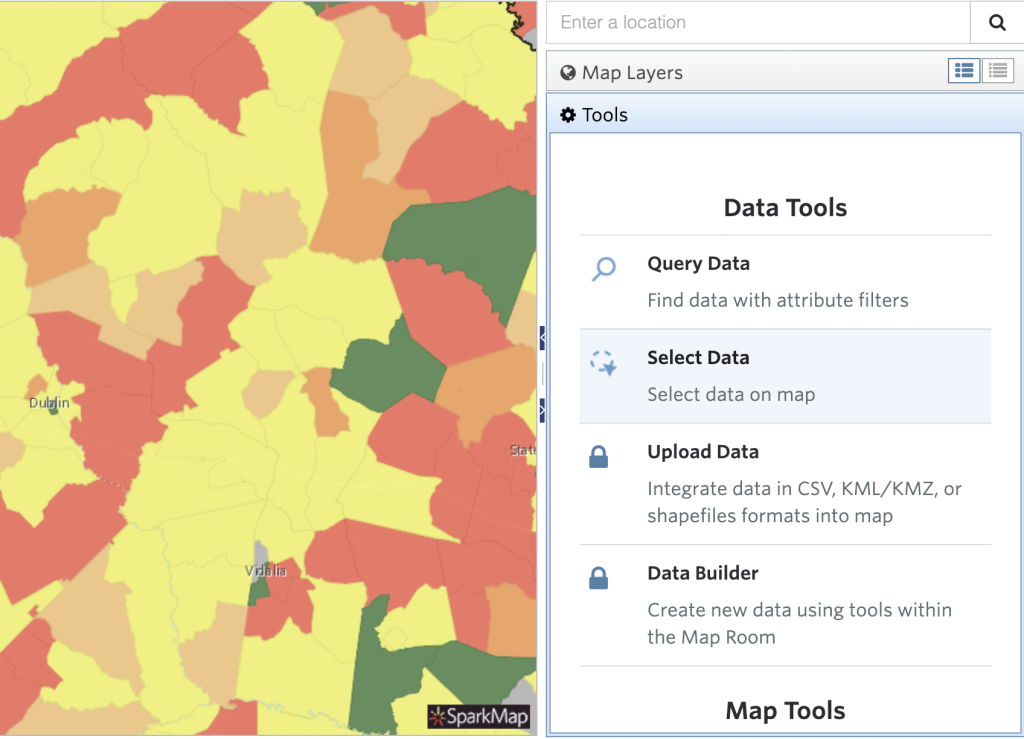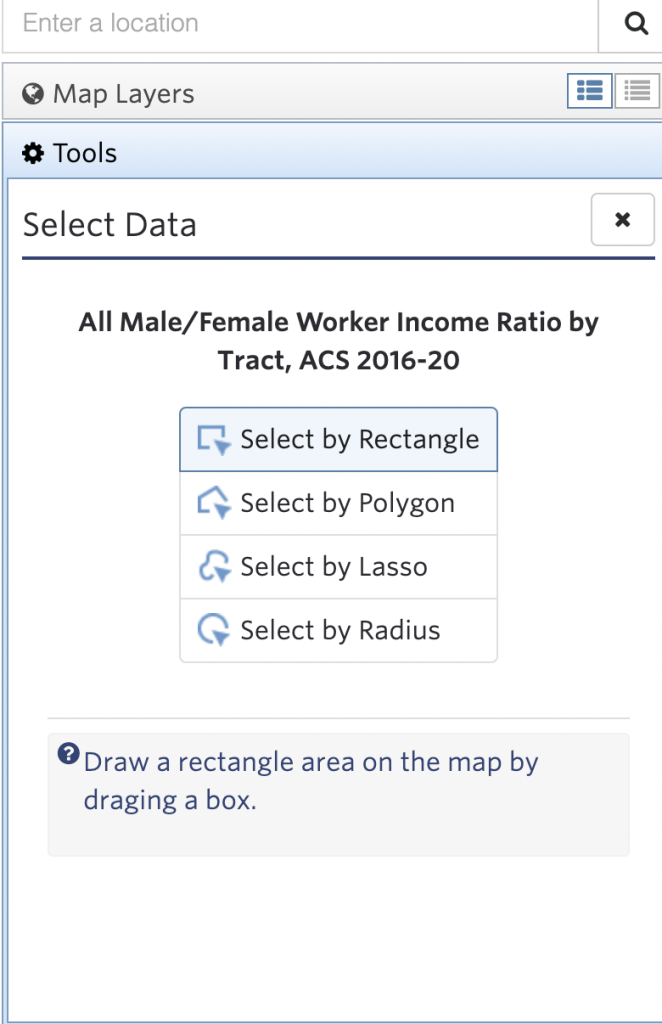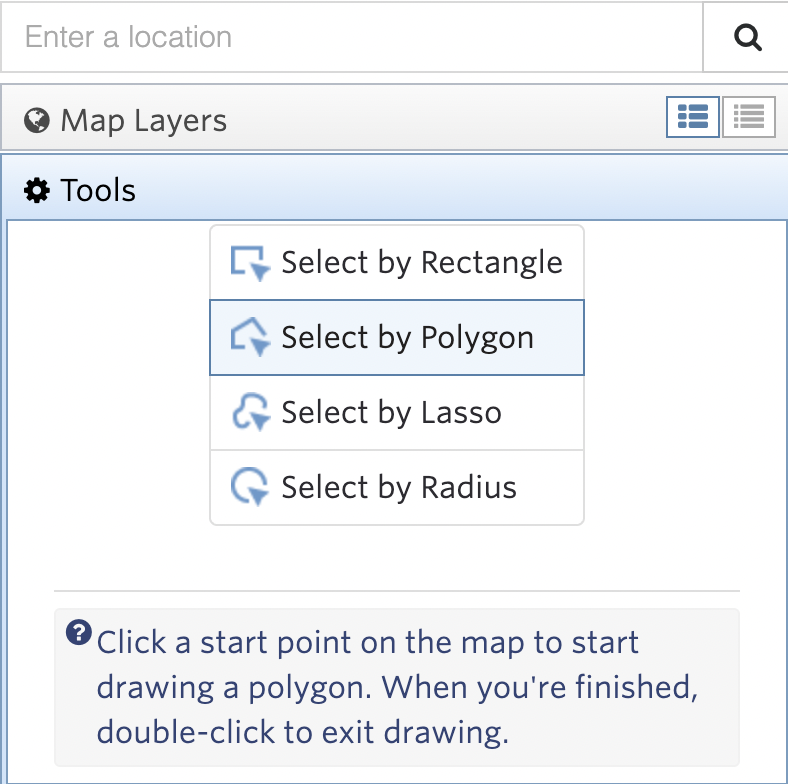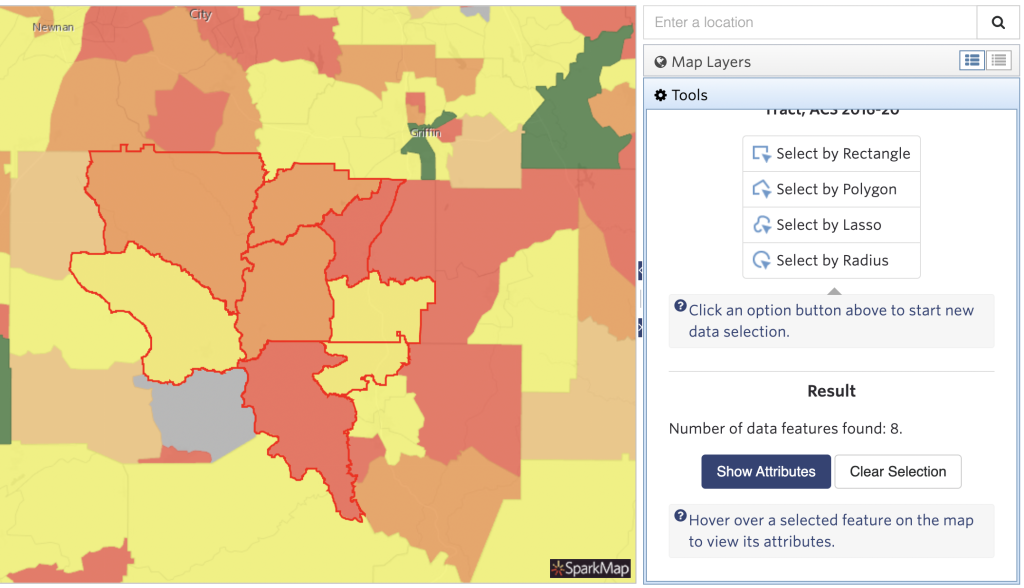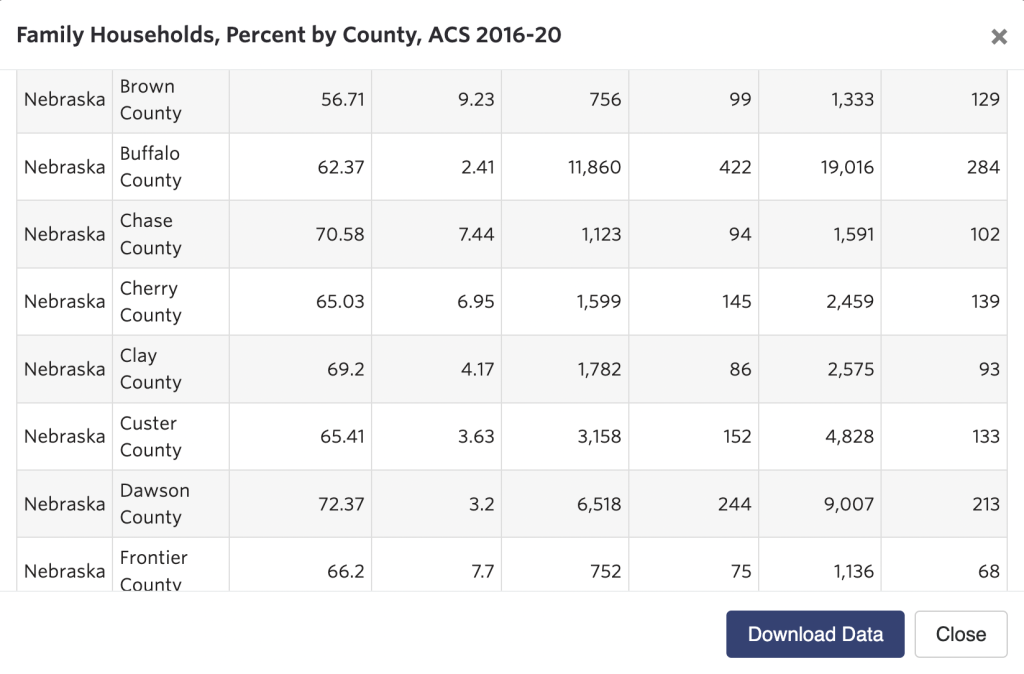How to Use the Select Data Tool
Use the Select Data Tool to convert Map Room data into tabular form, letting you download data as a .csv file. This tool is available to all SparkMap users.
1
Load Your Map Layer
2
Select Your Location
3
Explore and Download Your Data
Step 1 – Load Your Map Layer
The Select Data Tool is only accessible once you add a map layer in the Map Room.
Once you’ve added the map layer from which you wish to download data, access the Select Data Tool by clicking the “Tools” tab and scroll to the Select Data Tool heading (Figure 1).