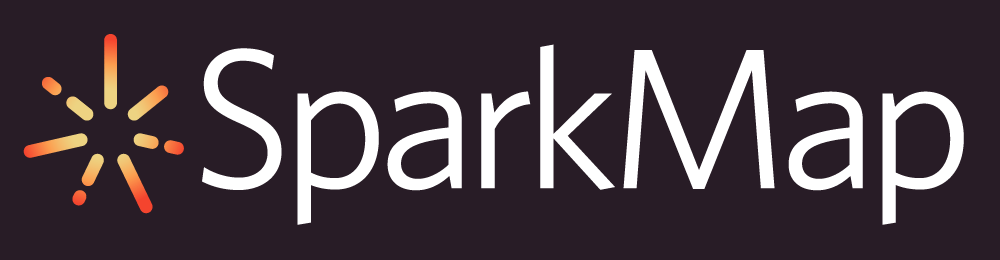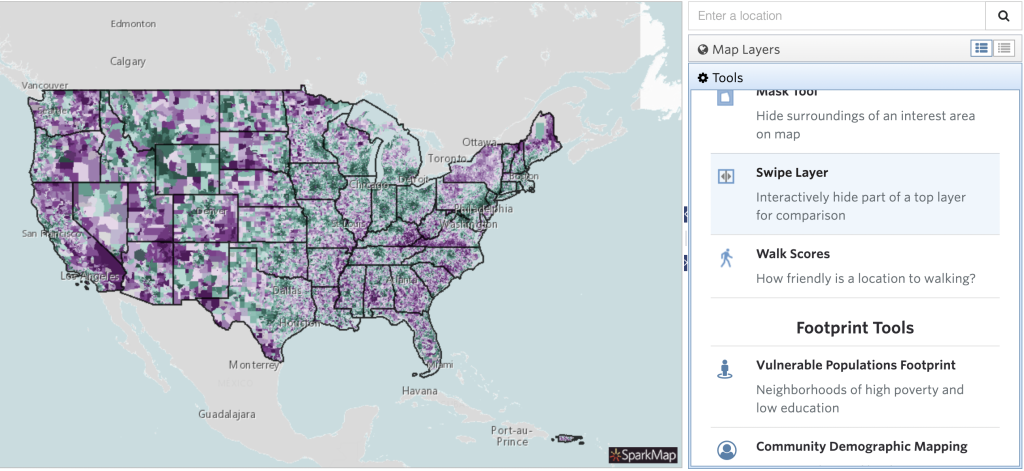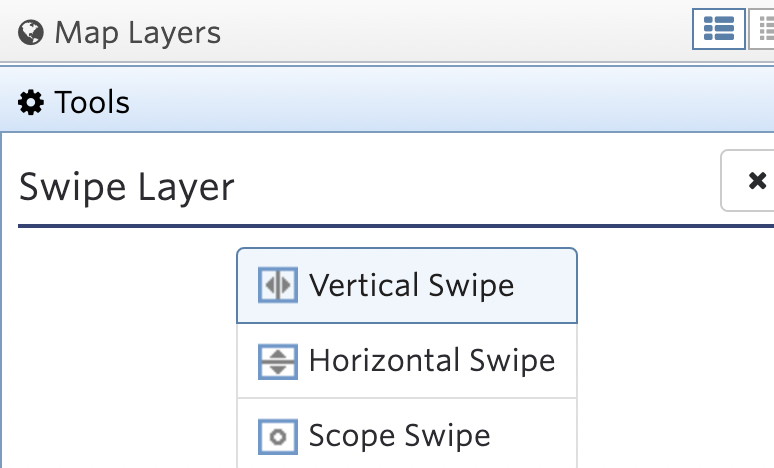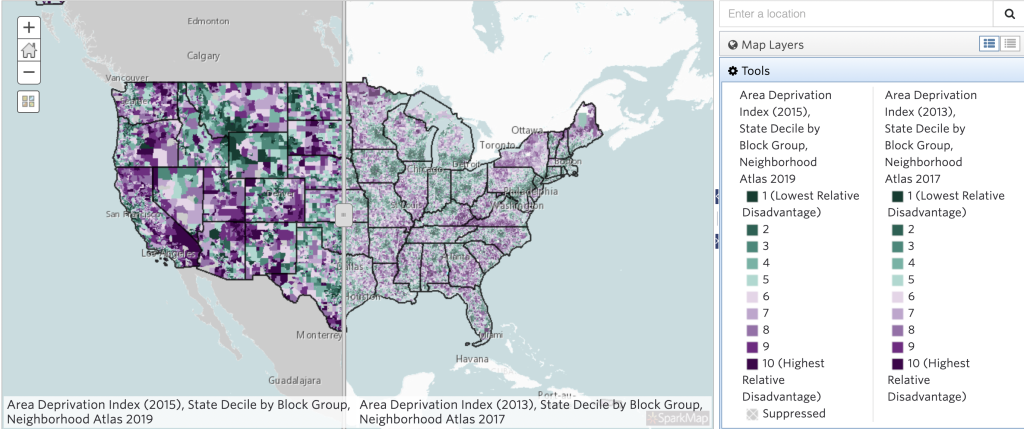How to Use the Swipe Layer Tool
The Swipe Layer Tool allows you to swap between two data layers by “swiping” a bar across your map. This tool is particularly useful for showing off changes in data over time. This tool is accessible to all SparkMap users.
1
Add Layers to Your Map
2
Select Your Swipe Option
3
Swipe and Compare
Step 1 – Add Layers to Your Map
The Swipe Layer Tool is only accessible once you add at least two layers to the Map Room.
Once you’ve added your map layers and zoomed into your location of interest, access the Tool by clicking the “Tools” tab in the Map Room and scroll to the Swipe Layer Tool heading (Figure 1).